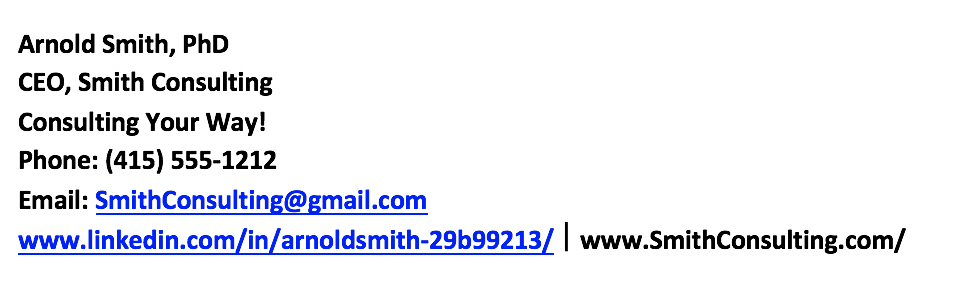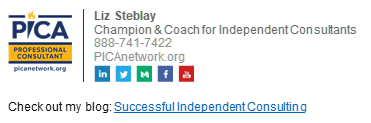Is Your Email Signature Helping You Stand Out from the Crowd?
/As an independent consultant, it’s vital that you convey professionalism at every step if you want to get hired at a great rate. Details matter, particularly when you’re making an initial impression. That’s why having a professional email address is a must, as is an eye-catching, effective email signature. Consider the example above and below. Who are you more interested to meet and potentially hire?
Obviously, Jared’s is more professional but let’s dissect why.
It’s been thoughtfully designed, not just typed in.
It gives his title, but also a short summary of what his business does.
It uses a splash of color.
It uses hyperlinks instead of messy URLs.
It uses letters as symbols in place of the words mobile, email and website
It includes a photo of him looking professional and approachable.
Adding a Photo or Logo
As an independent consultant, it’s important to stand out from the crowd and make a good first impression. Having a photo or an image in your signature footer will give your branding an extra boost. I recommend including a professional photo since consulting is a people business. You want people to relate to you as a human, and putting a face to the name will make you easier to remember. Most importantly, you’ll be perceived as confident. Nobody wants to hire a meek consultant.
If you can’t bring yourself to include a headshot, consider adding your business logo or a certification image instead. Here’s an example.
Use an image with a small file size so it loads quickly. Resizing an image is easy.
If you use a Mac, open the image in ‘Preview’ and select ‘Tools’ and then ‘Adjust Size’. Make sure you check the box to scale proportionally, so the image doesn’t become distorted. Save the file.
If you use Windows, open the image using Microsoft Paint. Select ‘Resize’ from the Image tab. Select ‘Maintain aspect ratio’ and reduce the photo by a percentage until it’s small enough to use in a signature, about 85 to 100 pixels tall. Save the file as a .png.
For an even easier way to create a professional signature, use an online app like WiseStamp. It’s easy to use (for example, it resizes your image for you), and it will create a signature that’s mobile responsive. It has dozens of examples and templates, or you can create your own. It costs $6 a month ($72 per year) which of course, is a tax-deductible business expense. It also has an option to upgrade for $2.25/month to get a webpage and business cards.
A less expensive alternative is Otrion E-Signature Builder for a one-time $5 fee but it’s much harder to use, requiring you to download and install the app on your computer.
Be sure to do a test by sending an email to yourself with the new signature. If you use Outlook you may need to try a few different templates to get one that looks right after importing, but it’s still better than using plain text.
If you don’t know how to copy or import a formatted signature into Outlook, Gmail, or your phone, WiseStamp has useful guides in their webpage footer.
A recent study estimates that the average office worker receives approximately 90 emails a day. Stand out from the crowd by adding some color and professionalism to your email signature. Be your best!